N900W8UBU2DOL1 Android 5.0 Lollipop is the New Official Firmware Update for Galaxy Note 3 SM-N900W8 and today we will help you to download this new Official Firmware Update for SM-N900W8 and also we will help you to install it with our Step-by-step Complete Installation Guide. Yes Android always offering the best and the easiest Guides with the download links of the Firmware Files, Samsung Galaxy Firmware Download (Galaxy Firmware Original, Galaxy Firmware Update/Upgrade) plus to Installation Guides/Tutorials is our main goal in Yes Android USA, so we are not always offering here Android apps, but sometimes we do that with special featured apps to do something we need.
Now you can get your best Cup of Coffee or your best drink and keep focusing with next Step-by-Step Guide to avoid any problems or mistakes. Also at the end of this post you will find a short video that explained How to Flash any Samsung device manually with Odin (You will know more about Odin just complete the tutorial).
Now you should know that there are several ways to Update Official Firmware, so if you want to Update your Galaxy Note 3 SM-N900W8 Official Firmware to N900W8UBU2DOL1 Android 5.0 Lollipop, you will do it with one of the two following methods. These methods is, Official Methods to Update Galaxy Note 3 SM-N900W8 and the other method is the Manual method. Official method have two ways that we can use one of them to Update Note 3 SM-N900W8 Firmware, these ways is, Through Samsung Kies and Through OTA (Over The Air), but if we can't get this update with these official ways or this Official Method, we will move to the other method and as we said before it is the Manual method and in this method we will use a Windows Based Tool Called Odin.
Don't jump to another part of the post :) because i want to tell you an important thing, this Firmware Update is Only for Galaxy Note 3 SM-N900W8, so please don't try this Firmware Update with any other model. Make sure that your phone model number is SM-N900W8 not any other model number, so let's make it officially.
Note: This Firmware Update is only released for Note 3 SM-N900W8 and not for any other model, so Yes Android USA is not responsible for any damage caused in your phone. Do it at your own risk, and please don't mistake and do it the right way.
Update Galaxy Note 3 SM-N900W8 N900W8UBU2DOL1 Android 5.0
Update Galaxy Note 3 SM-N900V N900VVRUEOF1 Android 5.0
- Download, install Samsung Kies to your PC, and run it.
- Make Sure that is your Computer is connected to the Internet.
- Connect your Galaxy Note 3 SM-N900W8 to USB port in your PC via USB data transfer cable.
- Wait for your Galaxy Note 3 to appear on the upper left side of the window.
- Click on the device name that appeared on Kies it will be (SM-N900W8).
- A new window will appear on the right side of Kies.
- Under the "Firmware Information" tab, see if there are any updates available. If there are any Updates available you will see this message "New Firmware is available".
- To start installing this N900W8UBU2DOL1 Android 5.0 Lollipop on Galaxy Note 3 SM-N900W8 press the "Firmware Upgrade" button.
- A new window will appear and this process contains more phases: (Download > Upgrade > Complete).
- At the end of Updating Galaxy Note 3 SM-N900W8 to N900W8UBU2DOL1 Android 5.0 Lollipop, your device will reboot and now you can safely disconnecting the USB cable from your phone.
- You can verify if you have the N900W8UBU2DOL1 Android 5.0 Lollipop Official Firmware Update by going to: Settings > More > About phone, you will find the new Firmware details.
- Make Sure that is your Phone is connected to the Internet, we recommend you to use Wi-Fi connection.
- Go to Settings on your Note 3 SM-N900W8.
- Choose More Tab, if you don't have More Tab Skip this Step.
- Choose About Phone.
- Choose Software Update.
- Click on "Check For Updates". It will take few seconds or even 1 minute to check for updates, so if there any new updates available for your Note 3 SM-N900W8 you will get this message "New Firmware Update Available".
- If you get this message, click Download or Update Now.
- After downloading click Install to start Firmware Updating Installation Process.
Short Explain For OTA: Settings > More > About Phone > Software Update > Check For Updates.
As we said we will use Odin to Flash the New Firmware Update N900W8UBU2DOL1 Android 5.0 Lollipop on Galaxy Note 3 SM-N900W8 and i repeat Note 3 SM-N900W8 only not any other model number even if it is with the same Phone Model Name. Again [[SM-N900W8]] Only :) . To complete Flashing/Updating your Current Firmware successfully with Odin, please follow the following steps carefully.
Puerto Rico [N900W8UBU2DOL1] : N900W8UBU2DOL1_N900W8PCTDOK1_PCT
Guatemala [N900W8UBU2DOL1] : N900W8UBU2DOL1_N900W8TFGDOK1_TGU
Panama [N900W8UBU2DOL1] : N900W8UBU2DOL1_N900W8UUBDOK1_TPA
Uruguay [N900W8UBU2DOI2] : N900W8UBU2DOI2_N900W8TFGDOG2_UFU
Trinidad and Tobago [N900W8UBU2DOI2] : N900W8UBU2DOI2_N900W8UUBDOG2_TTT
Mexico (Telcel) [N900W8UBU2DOI2] : N900W8UBU2DOI2_N900W8TCEDOG2_TCE
Canada (Mobilicity) [N900W8VLU2DOH1] : N900W8VLU2DOH1_N900W8OYADOH1_MCT
Canada (Globalive Wind Mobile) [N900W8VLU2DOH1] : N900W8VLU2DOH1_N900W8OYADOH1_GLW
If there are another Country/Carrier for Note 3 SM-N900W8 and your are looking for it, just go to This Page.
(b) Extract the Firmware File you downloaded N900W8UBU2DOL1_N900W8TFGDOK1_COB.ZIP , Yes it is the name of the Firmware File.
(c) Download Odin 3.10.7 from Here.
(d) Extract Odin 3.10.7 ZIP File.
(e) Download and Install Note 3 SM-N900W8 USB driver from Here. If you already have Samsung Kies installed on your PC, you will not need to download the USB driver. No problem if you downloaded and installed it again.
(f) Enable USB Debugging Mode on your Note 3 SM-N900W8.
To Enable USB Debugging Mode go to your phone Settings and activate Developer Options, then Enable USB Debugging Mode option.
If you can't find Developer Options in your Phone Settings Go to Settings > More > About Phone > Press 7 Times on Build Number to Enable and Show Developer Options.
(g) Turn Off your Phone and Turn it on again into the Download Mode.
To Enter Download Mode Press and Hold "Power + Volume Up + Home Button" all at the same time.
When you see the warning message release the buttons and press Volume Up button to confirm Entering the Download Mode.
(h) Start Odin in Your PC (You Need to run Odin as Administrator).
(i) Connect your Galaxy Note 3 SM-N900W8 to your PC via USB Cable.
(j) If your Note 3 SM-N900W8 is recognized in Odin, you will See in Odin a section called ID:COM turned into Blue color (on the left upper side of Odin window). If the Phone is not recognized, make sure that you have installed the USB Driver.
(k) Check "AP" box or in some Odin versions you will find it called "PDA", after checking "AP/PDA" box, click on "AP/PDA" button and add the Firmware File you just extracted from the Firmware ZIP File. The Firmware File name should be N900W8UBU2DOL1_N900W8TFGDOK1_COB.tar.md5 .
(l) This step is very Important. Don't Place anything under the "PIT" section and make sure that "Re-partition" is not checked (In the newer versions of Odin you will find in the left side a tab called PIT).
(m) Make sure that you only checked this options in Odin (Auto Reboot, F.Reset Time). These options is checked by default.
(n) When the Firmware File (N900W8UBU2DOL1_N900W8TFGDOK1_COB.tar.md5) is loaded in Odin, Press Start to begin the Firmware Updating/Installation Process.
Notes:
- If you are installed any kind of Custom ROMs on your Note 3 SM-N900W8 such as "CyanogenMod ROM, ParanoidAndroid ROM, SLIM ROM, AOKP ROM, Avatar ROM, Omni ROM, PACman ROM, KiquidSmooth ROM, Beanstalk ROM or Carbon ROM", it will replaced with the new Stock Firmware or the new Stock ROM.
- If you are installed any Kind of Custom Recovery on your SM-N900W8 such as "CWM Recovery, TWRP Recovery", it will replaced also by the new Stock Recovery.
- If your Note 3 SM-N900W8 is Rooted, you will lose your Root. Don't worry you will be able to Root your Note 3 SM-N900W8 again after Upgrading your Current Firmware, but you can do it if the Root files is available for the new Firmware UBU2DOL1 5.0 Lollipop SM-N900W8.
(o) It's not recommended to move or touch the USB Cable while the Firmware is being Flashed to avoid any Errors or Disconnecting.
(p) You will see on the left upper side of Odin window a message with a green background sayin PASS!!. It means that is the Firmware Update is Successfully installed on you Note 3 SM-N900W8. Your device will reboot now and run on the New Firmware.
(r) Finally you may face Stuck in bootloop problem. If your Note 3 SM-N900W8 stuck in bootloop, turn it off and start it again into Recovery Mode by Pressing and hold (Volume Up + Home + Power) buttons all at the same time. When entering the Recovery Mode, Choose "Wipe Cache Partition" > "Wipe data/factory reset" > "Yes delete all user data" > "Reboot system now", after that your phone will start normally again.
Now your Note 3 SM-N900W8 should run with the New Firmware Update N900W8UBU2DOL1 5.0 Lollipop.
- Make Sure that is your PC is connected to the Internet.
- Connect your Phone to USB port in your PC via USB data transfer cable.
- Wait for your Phone to appear on the upper left side of the window.
- Click on the device name that appeared on Kies it will be (SM-N900W8).
- A new window will appear on the right side of Kies.
- Under the "Firmware Information" tab see if there are any updates available. If so, you will see this message "New Firmware is available".
- To start installing the Firmware Update press the "Firmware Upgrade" button.
- A new window will appear and this process contains more phases: (Download > Upgrade > Complete).
- At the end of Firmware Updating Process, your device will reboot and now you can safely disconnect the USB cable from your phone.
- You can verify if you have the New Official Firmware Update by going to: Settings > More > About phone.
- Go to Settings on your Note 3 SM-N900W8.
- Choose More Tab, if you don't have More Tab Skip this Step.
- Choose About Phone.
- Choose Software Update.
- Click on "Check For Updates", if there any new updates available for your Phone you will get a message says " New Firmware Update Available".
- If you get this message, press Download or Update Now.
- After downloading click Install to start Firmware Updating Installation Process.
(b) Extract the Firmware File.
(c) Download Odin 3.10.7.
(d) Extract Odin 3.10.7 ZIP File.
(e) Download USB driver for your Phone.
(f) Enable USB Debugging Mode on your Phone Settings.
(g) Turn Off your Phone and Turn it on into the Download Mode.
(h) Start Odin in Your PC (Run Odin as Administrator).
(i) Connect your Phone to your PC via USB Cable.
(j) If your Phone is recognized in Odin, you will See in Odin a section called ID:COM turned into Blue color.
(k) Check "AP/PDA" box and click on "AP/PDA" button to add the Firmware File.
(l) Important!! Don't Place anything under the PIT section and make sure that "Re-partition" is not checked.
(m) Make sure that is these options in Odin is only checked (Auto Reboot, F.Reset Time).
(n) When the Firmware File is loaded in Odin, Press Start to begin the Firmware Updating/Installation Process.
(p) You will see on the left upper side of Odin the success message with a green background. It means the Firmware Updating Process Completed Successfully.
If you like my work and think this tutorial can, help you can make a Small Donation to help keeping this Blog Alive. You can make your PayPal Donation through this page. Thank You.
Don't Forget to share :). Also you can watch this short Video to learn:
Now you can get your best Cup of Coffee or your best drink and keep focusing with next Step-by-Step Guide to avoid any problems or mistakes. Also at the end of this post you will find a short video that explained How to Flash any Samsung device manually with Odin (You will know more about Odin just complete the tutorial).
Now you should know that there are several ways to Update Official Firmware, so if you want to Update your Galaxy Note 3 SM-N900W8 Official Firmware to N900W8UBU2DOL1 Android 5.0 Lollipop, you will do it with one of the two following methods. These methods is, Official Methods to Update Galaxy Note 3 SM-N900W8 and the other method is the Manual method. Official method have two ways that we can use one of them to Update Note 3 SM-N900W8 Firmware, these ways is, Through Samsung Kies and Through OTA (Over The Air), but if we can't get this update with these official ways or this Official Method, we will move to the other method and as we said before it is the Manual method and in this method we will use a Windows Based Tool Called Odin.
Don't jump to another part of the post :) because i want to tell you an important thing, this Firmware Update is Only for Galaxy Note 3 SM-N900W8, so please don't try this Firmware Update with any other model. Make sure that your phone model number is SM-N900W8 not any other model number, so let's make it officially.
Note: This Firmware Update is only released for Note 3 SM-N900W8 and not for any other model, so Yes Android USA is not responsible for any damage caused in your phone. Do it at your own risk, and please don't mistake and do it the right way.
Related To Galaxy Note 3 :
Update Galaxy Note 3 SM-N900W8 N900W8UBU2DOL1 Android 5.0
Update Galaxy Note 3 SM-N900V N900VVRUEOF1 Android 5.0
Update Galaxy Note 3 SM-N900V N900VVRUEOF1 Android 5.0
Always we advise you to update your Android Phone Firmware to fix Bugs and Errors, also it will increase the performance of your phone and sometimes add some features.
How to Update Galaxy Note 3 SM-N900W8 to N900W8UBU2DOL1 Android 5.0 Lollipop?
Before doing anything create a full backup of your important data to avoid data lose and make sure that your phone's battery is fully charged or have 75% at least. You can see this simple guide to learn How to Backup and Restore your Android Phone or Tablet.[1] Update Galaxy Note 3 SM-N900W8 with the Official Method (Recommended)
(a) Get the Official Firmware Update through Samsung Kies :
As we said before that the Official Method have two ways to Update your Galaxy Note 3 Firmware to N900W8UBU2DOL1 Android 5.0 Lollipop, and this way is one of them, yes through Desktop Samsung Kies, so follow the following instructions to get this Firmware Update:- Download, install Samsung Kies to your PC, and run it.
- Make Sure that is your Computer is connected to the Internet.
- Connect your Galaxy Note 3 SM-N900W8 to USB port in your PC via USB data transfer cable.
- Wait for your Galaxy Note 3 to appear on the upper left side of the window.
- Click on the device name that appeared on Kies it will be (SM-N900W8).
- A new window will appear on the right side of Kies.
- Under the "Firmware Information" tab, see if there are any updates available. If there are any Updates available you will see this message "New Firmware is available".
- To start installing this N900W8UBU2DOL1 Android 5.0 Lollipop on Galaxy Note 3 SM-N900W8 press the "Firmware Upgrade" button.
- A new window will appear and this process contains more phases: (Download > Upgrade > Complete).
- At the end of Updating Galaxy Note 3 SM-N900W8 to N900W8UBU2DOL1 Android 5.0 Lollipop, your device will reboot and now you can safely disconnecting the USB cable from your phone.
- You can verify if you have the N900W8UBU2DOL1 Android 5.0 Lollipop Official Firmware Update by going to: Settings > More > About phone, you will find the new Firmware details.
(b) Get the Official Firmware Update through OTA (Over The Air) :
It is the second way to get the Firmware Update for your Galaxy Note 3 SM-N900W8, so follow the following steps to get the Firmware Update N900W8UBU2DOL1 Android 5.0 Lollipop.- Make Sure that is your Phone is connected to the Internet, we recommend you to use Wi-Fi connection.
- Go to Settings on your Note 3 SM-N900W8.
- Choose More Tab, if you don't have More Tab Skip this Step.
- Choose About Phone.
- Choose Software Update.
- Click on "Check For Updates". It will take few seconds or even 1 minute to check for updates, so if there any new updates available for your Note 3 SM-N900W8 you will get this message "New Firmware Update Available".
- If you get this message, click Download or Update Now.
- After downloading click Install to start Firmware Updating Installation Process.
Short Explain For OTA: Settings > More > About Phone > Software Update > Check For Updates.
[2] Update Galaxy Note 3 SM-N900W8 with the Manual Method (Using Odin)
Odin is a MS Windows based tool to help Windows Users to Flash Firmware Manually. You will find more about Odin and how to use it Here and HereAs we said we will use Odin to Flash the New Firmware Update N900W8UBU2DOL1 Android 5.0 Lollipop on Galaxy Note 3 SM-N900W8 and i repeat Note 3 SM-N900W8 only not any other model number even if it is with the same Phone Model Name. Again [[SM-N900W8]] Only :) . To complete Flashing/Updating your Current Firmware successfully with Odin, please follow the following steps carefully.
(a) Download the Firmware File N900W8UBU2DOL1_N900W8TFGDOK1_COB
N900W8UBU2DOL1 Android 5.0 Lollipop Official Firmware Details:
UBU2DOL1 Firmware| Model | : | SM-N900W8 |
| Model Name | : | Galaxy Note 3 |
| Country | : | Colombia (Movistar) |
| Version | : | Android 5.0 |
| Changelist | : | 6500259 |
| Product Code | : | COB |
| PDA | : | N900W8UBU2DOL1 |
| CSC | : | N900W8TFGDOK1 |
Guatemala [N900W8UBU2DOL1] : N900W8UBU2DOL1_N900W8TFGDOK1_TGU
Panama [N900W8UBU2DOL1] : N900W8UBU2DOL1_N900W8UUBDOK1_TPA
Uruguay [N900W8UBU2DOI2] : N900W8UBU2DOI2_N900W8TFGDOG2_UFU
Trinidad and Tobago [N900W8UBU2DOI2] : N900W8UBU2DOI2_N900W8UUBDOG2_TTT
Mexico (Telcel) [N900W8UBU2DOI2] : N900W8UBU2DOI2_N900W8TCEDOG2_TCE
Canada (Mobilicity) [N900W8VLU2DOH1] : N900W8VLU2DOH1_N900W8OYADOH1_MCT
Canada (Globalive Wind Mobile) [N900W8VLU2DOH1] : N900W8VLU2DOH1_N900W8OYADOH1_GLW
If there are another Country/Carrier for Note 3 SM-N900W8 and your are looking for it, just go to This Page.
(b) Extract the Firmware File you downloaded N900W8UBU2DOL1_N900W8TFGDOK1_COB.ZIP , Yes it is the name of the Firmware File.
(c) Download Odin 3.10.7 from Here.
(d) Extract Odin 3.10.7 ZIP File.
(e) Download and Install Note 3 SM-N900W8 USB driver from Here. If you already have Samsung Kies installed on your PC, you will not need to download the USB driver. No problem if you downloaded and installed it again.
(f) Enable USB Debugging Mode on your Note 3 SM-N900W8.
To Enable USB Debugging Mode go to your phone Settings and activate Developer Options, then Enable USB Debugging Mode option.
If you can't find Developer Options in your Phone Settings Go to Settings > More > About Phone > Press 7 Times on Build Number to Enable and Show Developer Options.
(g) Turn Off your Phone and Turn it on again into the Download Mode.
To Enter Download Mode Press and Hold "Power + Volume Up + Home Button" all at the same time.
When you see the warning message release the buttons and press Volume Up button to confirm Entering the Download Mode.
(h) Start Odin in Your PC (You Need to run Odin as Administrator).
(i) Connect your Galaxy Note 3 SM-N900W8 to your PC via USB Cable.
(j) If your Note 3 SM-N900W8 is recognized in Odin, you will See in Odin a section called ID:COM turned into Blue color (on the left upper side of Odin window). If the Phone is not recognized, make sure that you have installed the USB Driver.
(k) Check "AP" box or in some Odin versions you will find it called "PDA", after checking "AP/PDA" box, click on "AP/PDA" button and add the Firmware File you just extracted from the Firmware ZIP File. The Firmware File name should be N900W8UBU2DOL1_N900W8TFGDOK1_COB.tar.md5 .
(l) This step is very Important. Don't Place anything under the "PIT" section and make sure that "Re-partition" is not checked (In the newer versions of Odin you will find in the left side a tab called PIT).
(m) Make sure that you only checked this options in Odin (Auto Reboot, F.Reset Time). These options is checked by default.
(n) When the Firmware File (N900W8UBU2DOL1_N900W8TFGDOK1_COB.tar.md5) is loaded in Odin, Press Start to begin the Firmware Updating/Installation Process.
Notes:
- If you are installed any kind of Custom ROMs on your Note 3 SM-N900W8 such as "CyanogenMod ROM, ParanoidAndroid ROM, SLIM ROM, AOKP ROM, Avatar ROM, Omni ROM, PACman ROM, KiquidSmooth ROM, Beanstalk ROM or Carbon ROM", it will replaced with the new Stock Firmware or the new Stock ROM.
- If you are installed any Kind of Custom Recovery on your SM-N900W8 such as "CWM Recovery, TWRP Recovery", it will replaced also by the new Stock Recovery.
- If your Note 3 SM-N900W8 is Rooted, you will lose your Root. Don't worry you will be able to Root your Note 3 SM-N900W8 again after Upgrading your Current Firmware, but you can do it if the Root files is available for the new Firmware UBU2DOL1 5.0 Lollipop SM-N900W8.
(o) It's not recommended to move or touch the USB Cable while the Firmware is being Flashed to avoid any Errors or Disconnecting.
(p) You will see on the left upper side of Odin window a message with a green background sayin PASS!!. It means that is the Firmware Update is Successfully installed on you Note 3 SM-N900W8. Your device will reboot now and run on the New Firmware.
(q) If you faced a problem and can't flash this firmware on your GALAXY Note 3 SM-N900W8 with Odin and have a FAIL message on Odin and this log code is " <ID:0/004> FAIL! (Ext4) " , so you should know that happen because of Volume size . If you looked into your phone when it is in the Download Mode you will find Error message in red color says " Volume size is too big 102400 < 204800 " (You may find another numbers).
To resolve this problem you have to download PIT file and choose it from PIT tab in Odin and start updating process again.
Download CSB_signed_HLTE_EUR_OPEN_32G_0805.pit file for GALAXY Note 3 SM-N900W8
After downloading this PIT file do all the previous steps in Odin and choose PIT tab, then click on PIT button and choose the CSB_signed_HLTE_EUR_OPEN_32G_0805.pit , after that click start and enjoy!!!
(r) Finally you may face Stuck in bootloop problem. If your Note 3 SM-N900W8 stuck in bootloop, turn it off and start it again into Recovery Mode by Pressing and hold (Volume Up + Home + Power) buttons all at the same time. When entering the Recovery Mode, Choose "Wipe Cache Partition" > "Wipe data/factory reset" > "Yes delete all user data" > "Reboot system now", after that your phone will start normally again.
Now your Note 3 SM-N900W8 should run with the New Firmware Update N900W8UBU2DOL1 5.0 Lollipop.
SM-N900W8 Firmware Update Summary Guide
[1] Firmware Update with Official Methods:
(a) Update the Firmware with Samsung Kies :
- Download, install Samsung Kies to your PC, and run it.- Make Sure that is your PC is connected to the Internet.
- Connect your Phone to USB port in your PC via USB data transfer cable.
- Wait for your Phone to appear on the upper left side of the window.
- Click on the device name that appeared on Kies it will be (SM-N900W8).
- A new window will appear on the right side of Kies.
- Under the "Firmware Information" tab see if there are any updates available. If so, you will see this message "New Firmware is available".
- To start installing the Firmware Update press the "Firmware Upgrade" button.
- A new window will appear and this process contains more phases: (Download > Upgrade > Complete).
- At the end of Firmware Updating Process, your device will reboot and now you can safely disconnect the USB cable from your phone.
- You can verify if you have the New Official Firmware Update by going to: Settings > More > About phone.
(b) Get the Official Firmware Update through OTA (Over The Air) :
- Make Sure that is your Phone is connected to the Internet, we recommend you to use Wi-Fi connection.- Go to Settings on your Note 3 SM-N900W8.
- Choose More Tab, if you don't have More Tab Skip this Step.
- Choose About Phone.
- Choose Software Update.
- Click on "Check For Updates", if there any new updates available for your Phone you will get a message says " New Firmware Update Available".
- If you get this message, press Download or Update Now.
- After downloading click Install to start Firmware Updating Installation Process.
[2] Update your Phone with the Manual Method (Using Odin)
(a) Download the Firmware File.(b) Extract the Firmware File.
(c) Download Odin 3.10.7.
(d) Extract Odin 3.10.7 ZIP File.
(e) Download USB driver for your Phone.
(f) Enable USB Debugging Mode on your Phone Settings.
(g) Turn Off your Phone and Turn it on into the Download Mode.
(h) Start Odin in Your PC (Run Odin as Administrator).
(i) Connect your Phone to your PC via USB Cable.
(j) If your Phone is recognized in Odin, you will See in Odin a section called ID:COM turned into Blue color.
(k) Check "AP/PDA" box and click on "AP/PDA" button to add the Firmware File.
(l) Important!! Don't Place anything under the PIT section and make sure that "Re-partition" is not checked.
(m) Make sure that is these options in Odin is only checked (Auto Reboot, F.Reset Time).
(n) When the Firmware File is loaded in Odin, Press Start to begin the Firmware Updating/Installation Process.
(p) You will see on the left upper side of Odin the success message with a green background. It means the Firmware Updating Process Completed Successfully.
If you like my work and think this tutorial can, help you can make a Small Donation to help keeping this Blog Alive. You can make your PayPal Donation through this page. Thank You.
Don't Forget to share :). Also you can watch this short Video to learn:







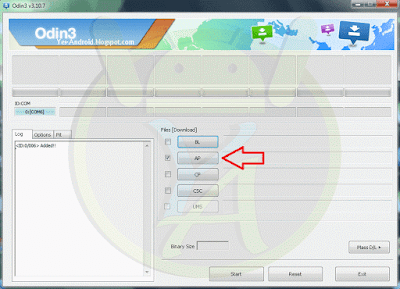

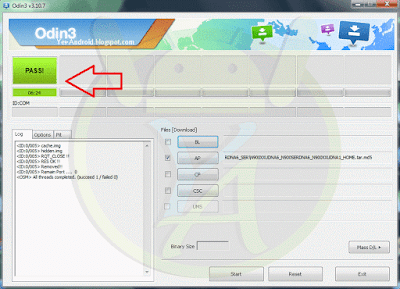
![How to install N9005XXUGBOH8 Android 5.0 LOLLIPOP on GALAXY Note 3 LTE SM-N9005 [Full Guide] - Yes Android http://yes-android.blogspot.com/2015/09/install-N9005XXUGBOH8-Android-50-LOLLIPOP-on-GALAXY-Note-3-LTE-SM-N9005.html](https://blogger.googleusercontent.com/img/b/R29vZ2xl/AVvXsEiglUaU5bXIMwYudfvEEsUFhrdejsNCB7Um_TICem-oORXJLXpd_RwSJiZjApaEUhpW8i1o-R3i-O51-bdEvqBZzy3V2oyw6QDqMeHTZQ7qrTyMTrGpib60A6bga5vq-T3oLqgKpfUwjhM/s400/Odin-PIT.PNG)













